Ya’ll know how much we struggle to get Readers onto our pages. We make this guy look like he’s sipping a martini on a beach:
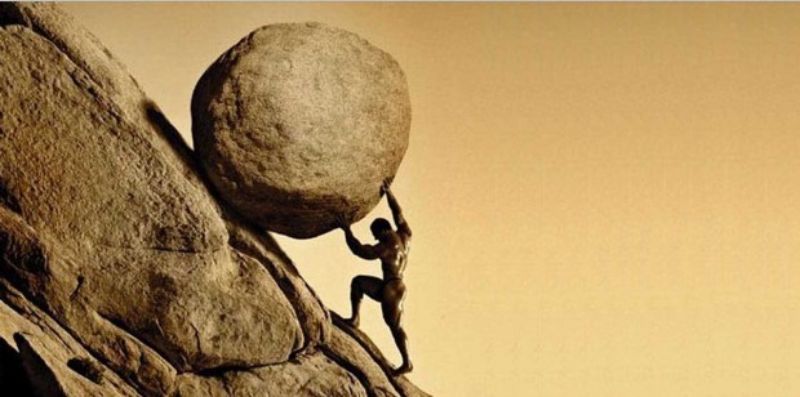
So why do we, as bloggers, so often forget to welcome the Reader once they finally arrive?! What’s the point of publishing 342 blog posts if you forgot to include a search bar? Do we really expect Readers to scroll through 35 archive pages searching for that elusive pot of gold? No, they’ll retreat back to Google in a millisecond.
If you’re like me – a blogger first, and a web developer second (or fourth, to be honest) – then you might be making some of the same mistakes I did! Site navigation is critical to the Reader’s experience, and we neglect it to our detriment.
(In particular, if you’re working with a lightweight free WordPress, Theme or you’re building your own layout with Hello Elementor or GeneratePress, you’re probably forgetting a critical element.)
I’m sharing with you a baker’s dozen tricks I’ve learned to improve blog site navigation. My goal is for Readers to A) find the content they want and B) discover content they didn’t know they wanted.
1. Turn Off the Ads on Certain Pages
If you’ve monetized your site with advertisements, don’t forget to turn them off on certain pages! Usually, all posts can show ads. But most static and results pages shouldn’t, such as:
- Home
- Search Results
- Archives
- About
- Contact
- Terms Of Use
- Privacy Policy
- Blog Posts Index
- 404
- Landing Pages
That last one is super important – don’t forget the landing pages! There’s no sense in working so hard to direct a Reader into your sales funnel only to have them escape through an “ooooh, pretty!” ad.
2. Don’t Ignore the Site Header
I have a thing for Headers. A well-crafted Header is like when Jack Skellingotn walks into the Holiday Door circle in the magical forest: You can go anywhere from there.
At a bare minimum, your Header should include:
- Logo (which should link to the Home Page)
- Home
- About
- Contact
- Blog Index
If I see a site Header without an About or Contact page, I typically assume the publisher is intentionally trying to hide, which makes me question their credibility.
Don’t be afraid of drop-down lists. If you have a lot of “favorites” content, build a drop-down list of “Popular Posts” under a Header tab!
I highly recommend including your Categories as drop-down items in your Header. This is a quick way to direct Readers to what topics interest them most.
If you have specialty reference content beyond simple FAQ/list-style posts, such as glossaries, charts, downloads, etc., consider adding a Tools tab to your Header.
3. Fall in Love with Categories
If you’re using WordPress, categories are the best things ever! You can assign multiple categories (and tags) to a post, build sub-categories, and use categories as dynamic hyperlinks. It’s almost too easy!
A small- to medium-sized blog website should have 5-20 categories. Less than five means you haven’t sliced the pizza into enough slices. More than 20 means you’re probably using categories where tags should be used instead. Remember, WordPress builds archive pages for categories and tags – don’t add backend bloat you don’t need!
P.S. If you’re confused about the difference between tags and categories, think of categories as dealing with scope, and tags as dealing with subject. Tags are almost like keywords and are typically more granular. The nice thing about tags is they can be applied to any post, regardles of category.
(This is one big reason why almost everything you publish in WordPress should be a post, not a page; you can organize posts much more easily).
4. Publish a Blog Posts Index
By default, WordPress assigns your Blog Posts Index as your home page. That’s normally the first thing to go (and good riddance) when designing your home page, but you need a blog index page somewhere!
You see, most archive pages are only set to show so many results: 5, 10, 20, etc. You don’t want to show unlimited archive results for every search or category; pages would take forever to load!
But you also don’t want to force a Reader to sift through a dozen results pages. So make a simple, no-frills page that lists all the posts (not pages) you’ve ever written! You can either auto-populate this list with a Related Posts plug-in, or build it manually.
5. Use a Table of Contents
If your blog posts are longer than 1,000 words, I think a Table of Contents is indispensable.
- Place your Table of Contents at the beginning of the post or just after the introduction.
- Include H2 and possibly H3 headings. Don’t include H4, H5, or H6 headings – too much clutter.
- Consider making the Table of Contents “sticky” on mobile devices, but it must collapse on its own! Otherwise, you’ll violate Google Adsense guidelines.
P.S. Don’t forget about signposting!
6. Pay Attention to the Legalese
You don’t want to get on the wrong side of the law! Include links to your Privacy Policy and/or Terms of Use in your footer, and if you have to disclose affiliate relationships, do those as well.
7. Save Your Style For the Home Page
If you’re an artsy type, you might be tempted to design custom elements for pages and posts – sparkly decorative fonts, custom callouts, FontAwesome bullet-point lists. Don’t do it.
I’m not saying you shouldn’t take your blog style seriously (you should). I’m saying that your blog has a visual navigational language. Common styling and organization across your website help the Reader know where they’re at!
In real life, you know not to drive across a solid yellow line. In a blog, you know that a table of contents goes at the beginning of an article (or just after the introduction). You see what I’m saying? Save the artsy stuff for Calls to Action.
Here’s where people often go wrong.
- Assorted image sizes and backgrounds. No! Almost all images should be the same size and position within your content. If you put a 10px black border around all images, resize them to 500px and center them, you follow that rule religiously. Don’t put borders around some and radius corners on others.
- Craftsy H2 and H3 headings. Again, don’t misunderstand me – I absolutely encourage you to style your H2 and H3 subheadings! Feel free to use a decorative front, a background, or border – but be consistent. Blog posts must be scannable. Consistent subheading formatting instantly tells the Reader the hierarchy of the following information.
And again, remember, much of your traffic will be mobile! That fancy two-section, four-column Pros & Cons table that looks like the Mona Lisa on a desktop? It’ll be reduced to a stacked tower of simple blocks on a smartphone. Don’t overcomplicate things.
8. Include a Search Bar (Or Two)
I have shouted unspeakable obscenities to the computer when I’ve found myself stuck inside a website without a search bar! It’s so frustrating.
While WordPress search bars are nowhere near as robust as, say, the Google search engine, they can match exact and synonymous text, search inside content and taxonomies, and pull up related posts and pages. Absolutely vital.
Include a search bar in either your header, footer, or sidebar. Or all three! Remember, half your traffic likely comes from a mobile device. Do you really want the Reader to scroll to the veeeeery bottom of your page looking for the search bar? I usually put a search bar/icon in at least two locations on every web page.
9. Break Up Walls of Text – With More Text!
You’ve probably heard the advice to break up long walls of text with images or video, but what about simply reformatting the text itself?
Here are a few tricks I use constantly.
- Text callouts. These are typically text boxes set apart from the main content, possibly in their own vertical section or horizontal column, that offer cautionary or tangential information. You can format a text callout with a simple border, additional margin, background color, etc.
- Pros & cons. A simple 2-column section with Pros and Cons headings, or Advantages & Disadvantages headings, is an easy way to break up long sections of analysis. You don’t even have to write new information. Just summarize what you already said!
- Tables. Any time you can format data into a 3- to 5-column table, do so. People love tables. For that matter, I probably could have turned this bullet point list into a table. D*mn it!
10. Don’t Pass Over the About Page
The Internet is already full of faceless bloggers with no background and no personality. Why become yet another blog-zombie-author?
The About Page is your chance to make a statement. It’s an opportunity to share your struggle, highlight your expertise, and show your face. It’s a chance to make people like you. And people read people they like.
Instead of starting with a business-y deflection – “This site is owned and operated by Charles Bobbish, founded in 2017. To get in contact with us, please reach out to …” – why not tell your actual story? What’s your name, how’d you get into this bizness, what struggle did you overcome, and why are you overjoyed to share your expertise with the world?
11. Show Related Posts
Many simple website layouts don’t use Related Posts. Instead, they simply have a “Previous Post” and “Next Post” buttons, which show posts by publishing date, not by topic. Which your Reader doesn’t care about!
So do your Reader a favor and actually offer some relevant content! Many website builders already have these search engines built-in, but if not, you can download a WordPress plugin.
- Include a Featured Image if possible.
- Don’t include metadata like author, time published, etc.
- Show 3-5 results, not more.
Related Posts belong at the end of your content. In your main content, you should interlink to other related or mentioned posts, instead.
12. Interlink, Interlink, Interlink
I’m sure you already know the importance of interlinking for SEO, but it’s critically important for your Reader as well!
It’s pretty difficult to interlink too much. Strive for at least one interlink every 300-500 words, but if you can get one interlink for every 100 words, more power to you!
But let your content be your guide. Don’t interlink for the sake of numbers; interlink because your Reader may be genuinely interested in another angle of your topic.
13. Beware the Sidebar!
On the one hand, I love my sidebar. It’s a great place for author boxes, search boxes, affiliate links, sticky advertisements, tag clouds, etc.
In fact, many advertising companies really prefer your blog have a sidebar. Half of the web traffic still comes from desktop, and the sidebar is invaluable for high-dollar ads.
But beware the sidebar … because it might disappear! Generally, on a mobile device, sidebars get pushed below the content. Which means no one will ever see it. So don’t rely on links in your sidebar to move people around your site.
***
Of course, as I write this article, I gaze at FLUB in shame. Pretty sure I’m breaking 75% of the rules in this post. Do as I say, not as I do, Reader. One day, I’ll change. I promise!
